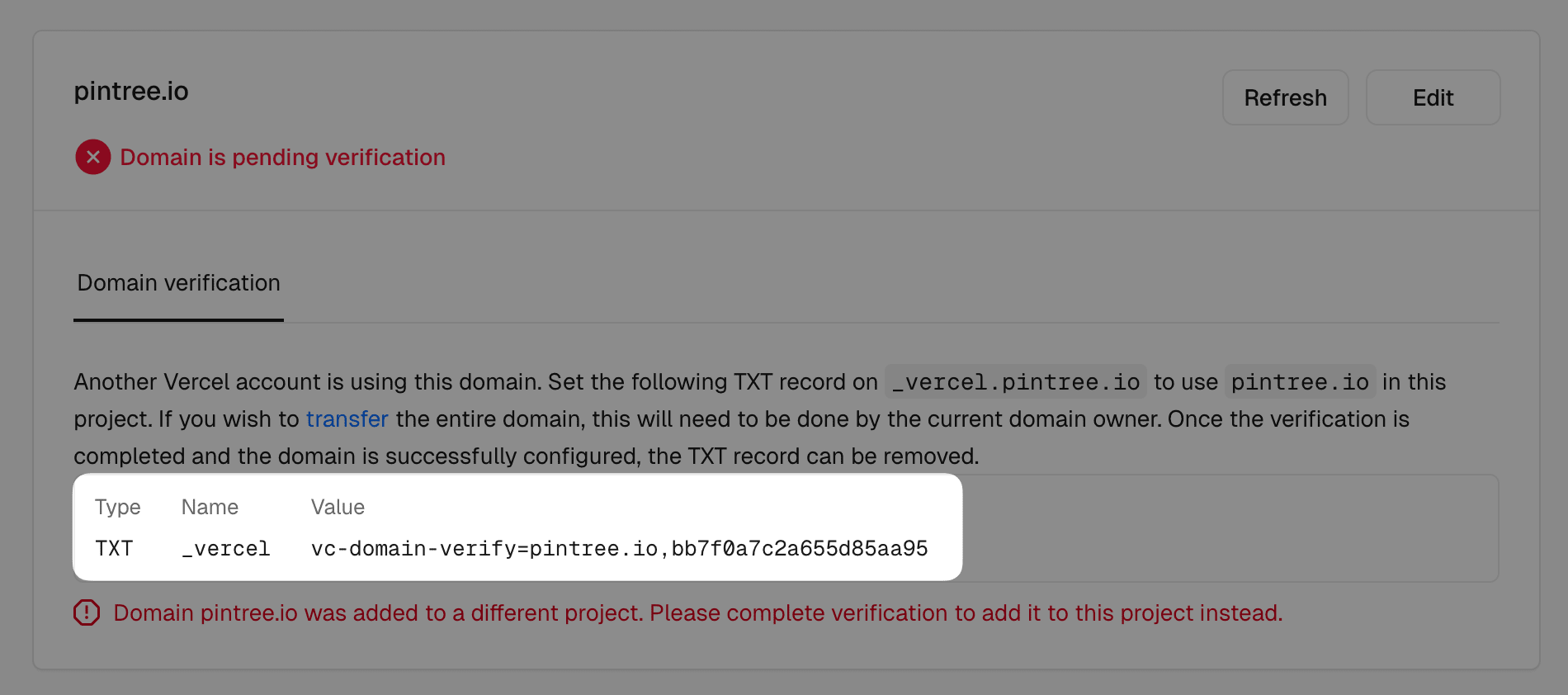Quick Start - Pro Version
Prerequisites
| Service | Description | Registration | Tutorial |
|---|---|---|---|
| GitHub | Code hosting platform | Sign Up ↗ | View Tutorial |
| Vercel | Deployment platform | Sign Up ↗ | View Tutorial |
| PostgreSQL | Database service | Zeabur ↗ | Neon ↗ | View Tutorial |
💡 If you already have these accounts, you can proceed to the next step
Deployment Steps
1. Prepare Database
- Create a PostgreSQL database on Zeabur or Neon.
- Get the database connection string (format:
postgres://username:password@host:port/database). - Save this connection string for later use in environment variables.
2. Purchase and Enter Email
After purchase, enter your email, and we will send you an invitation email.
3. Join GitHub Organization
- Check your email for an invitation from our GitHub organization.
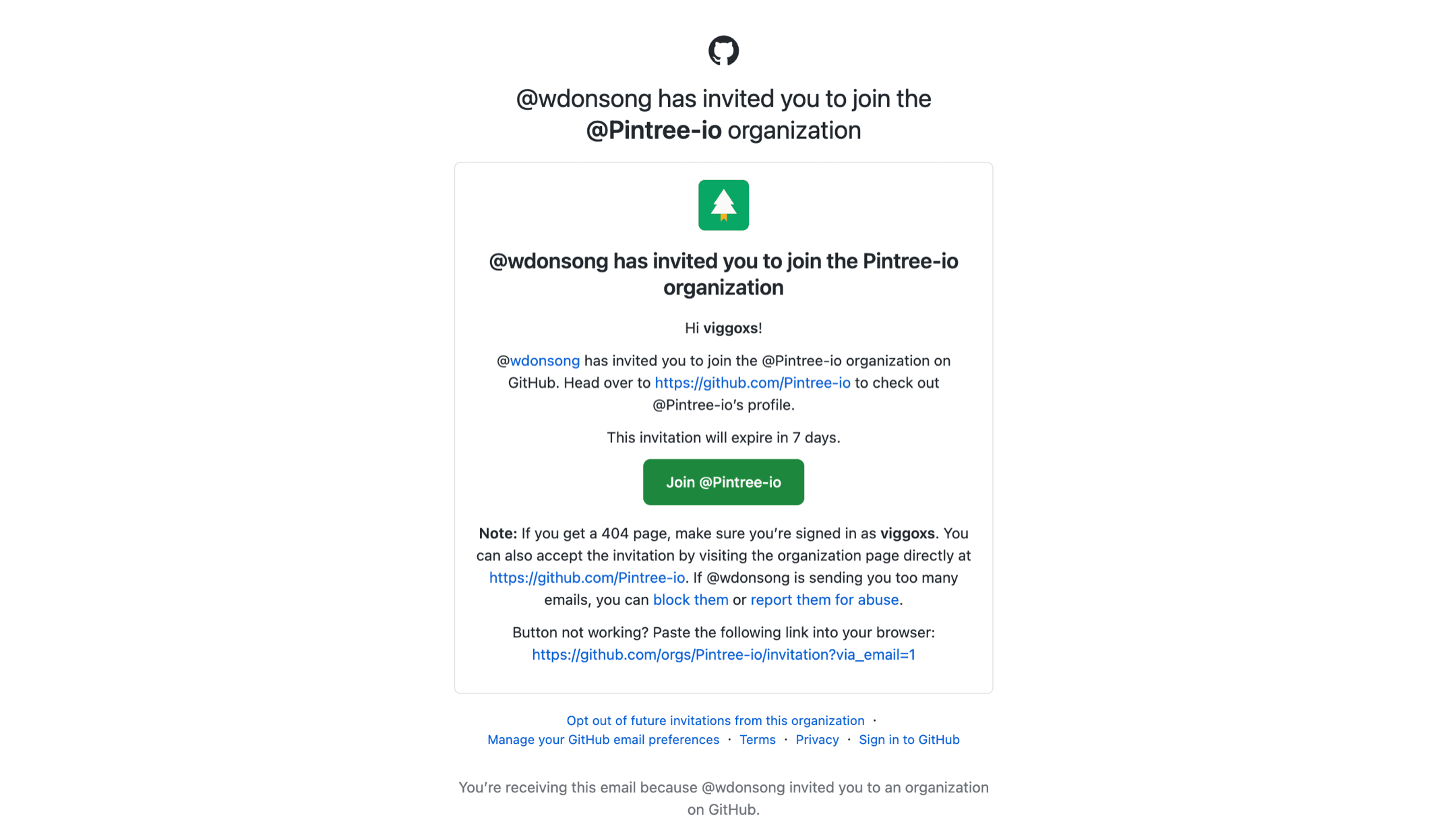
- Click the button in the email to join the GitHub organization.
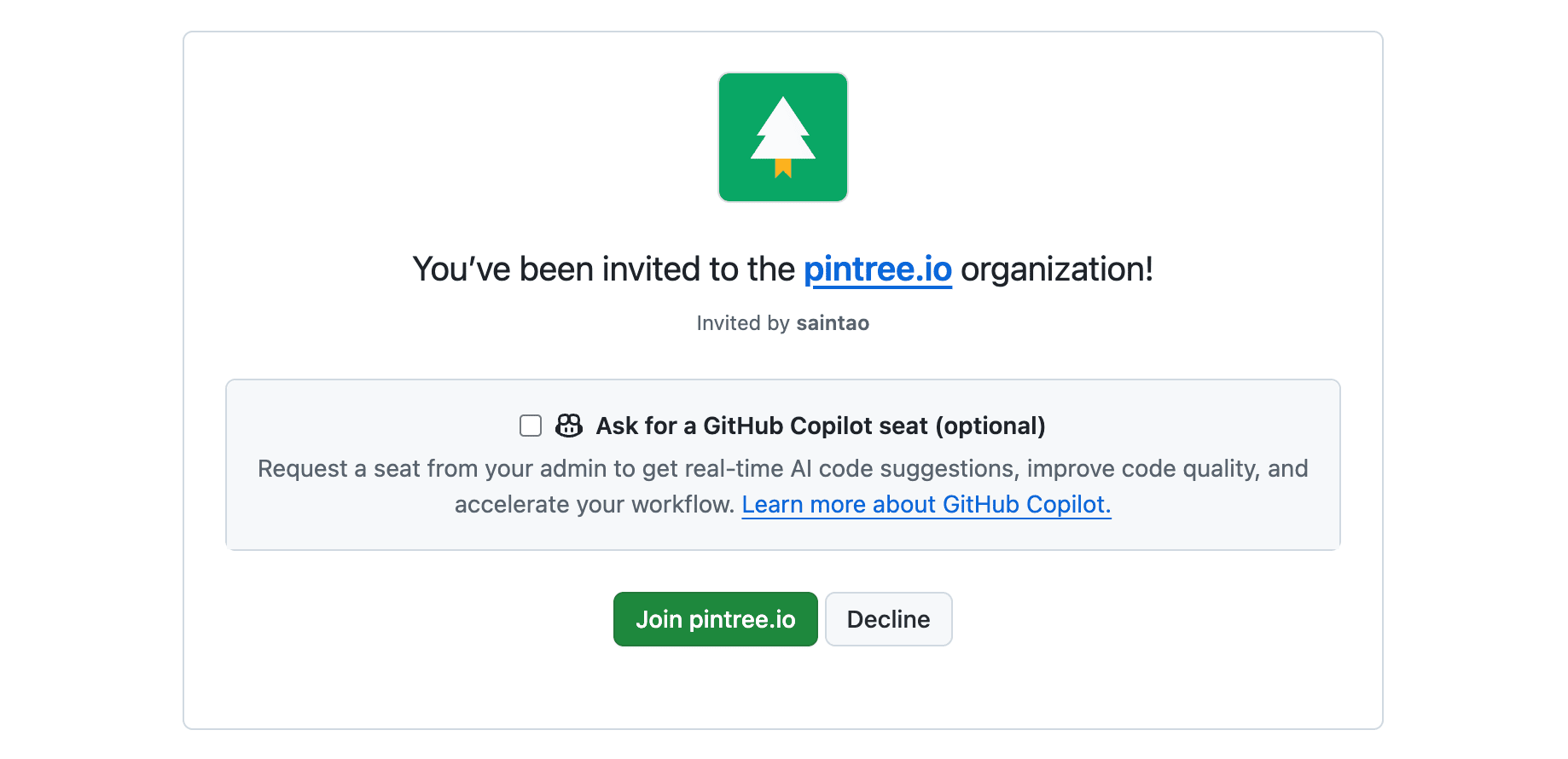
4. Fork Project
- Log in to GitHub and visit our organization’s project: Pintree Pro.
- Click the Fork button in the upper right corner to fork the project to your account.
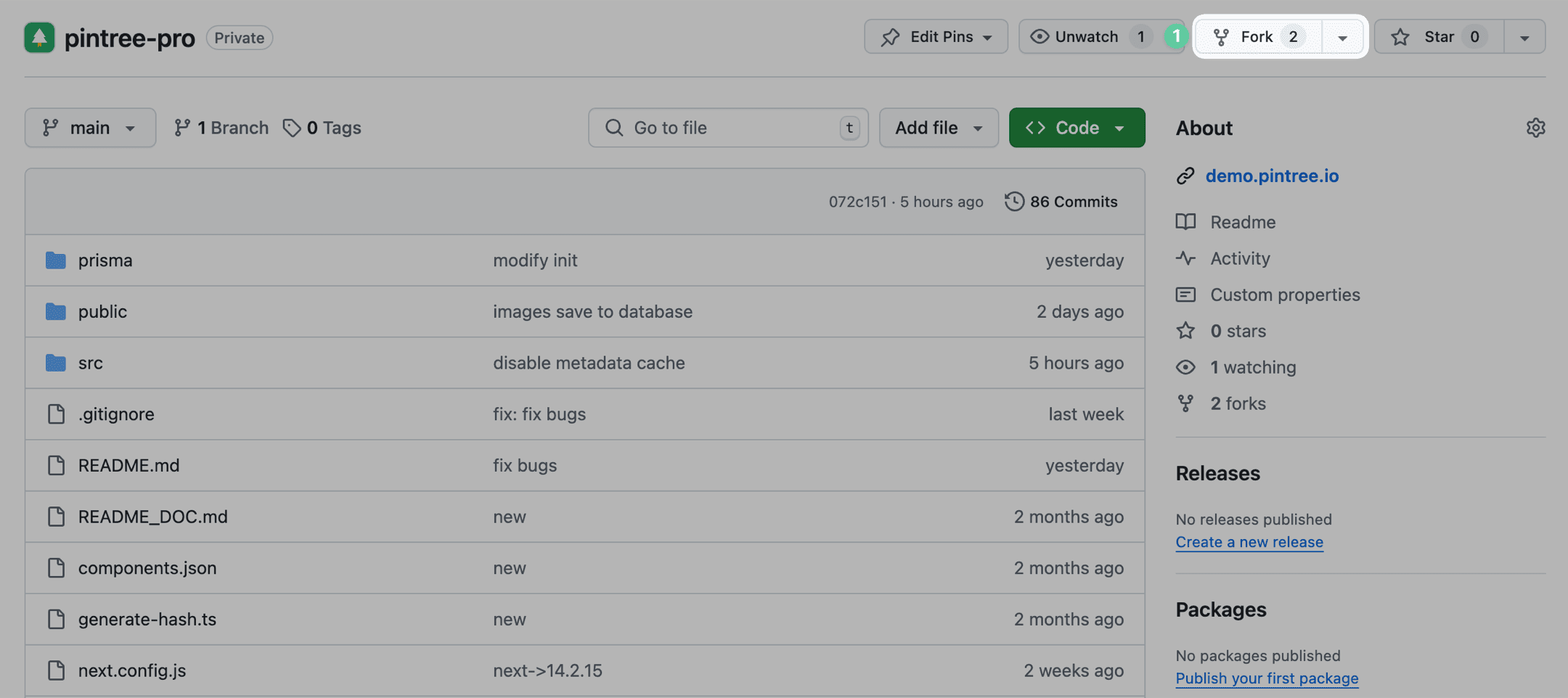
5. Deploy on Vercel
- Log in to Vercel with GitHub and select the project you forked to deploy.
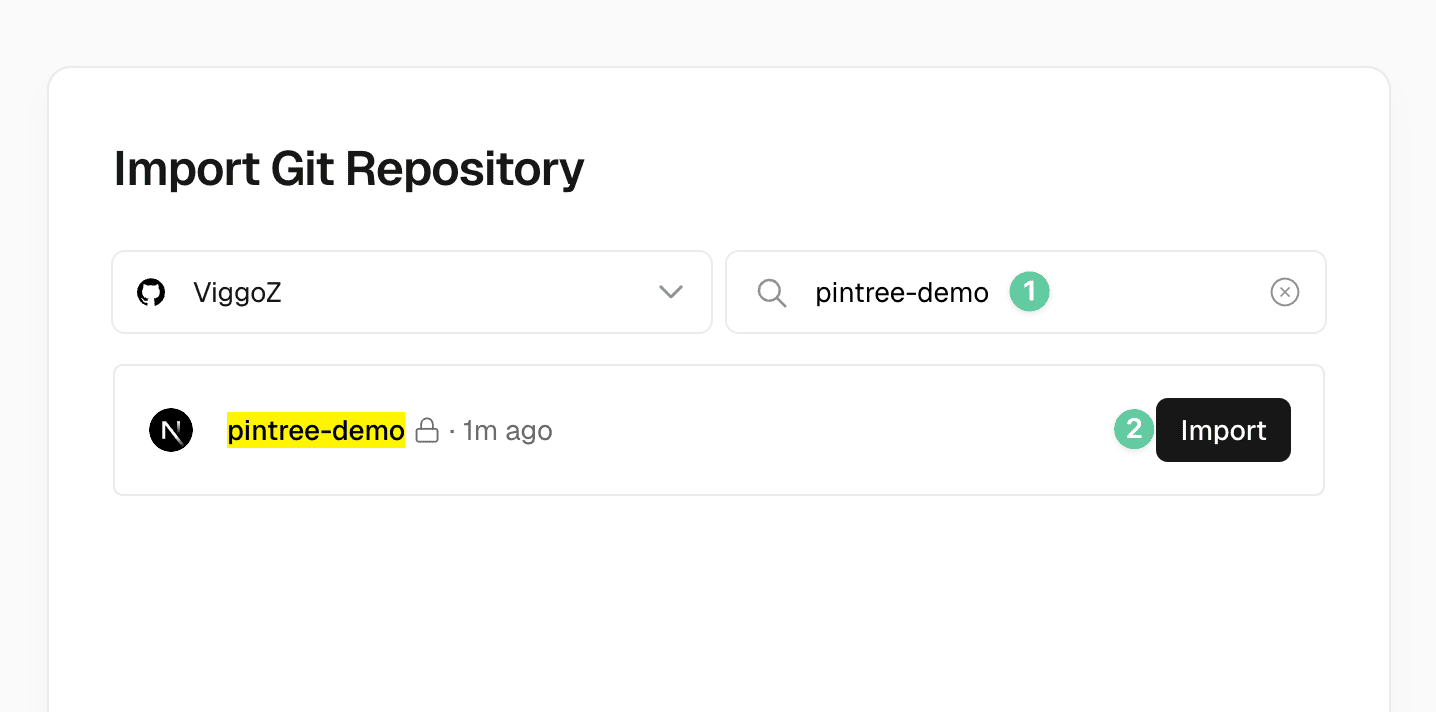
- Fill in environment variables and click Deploy to start deployment. Wait for completion.
DATABASE_URL: Enter the database connection stringADMIN_EMAIL: Administrator email addressADMIN_PASSWORD: Administrator password
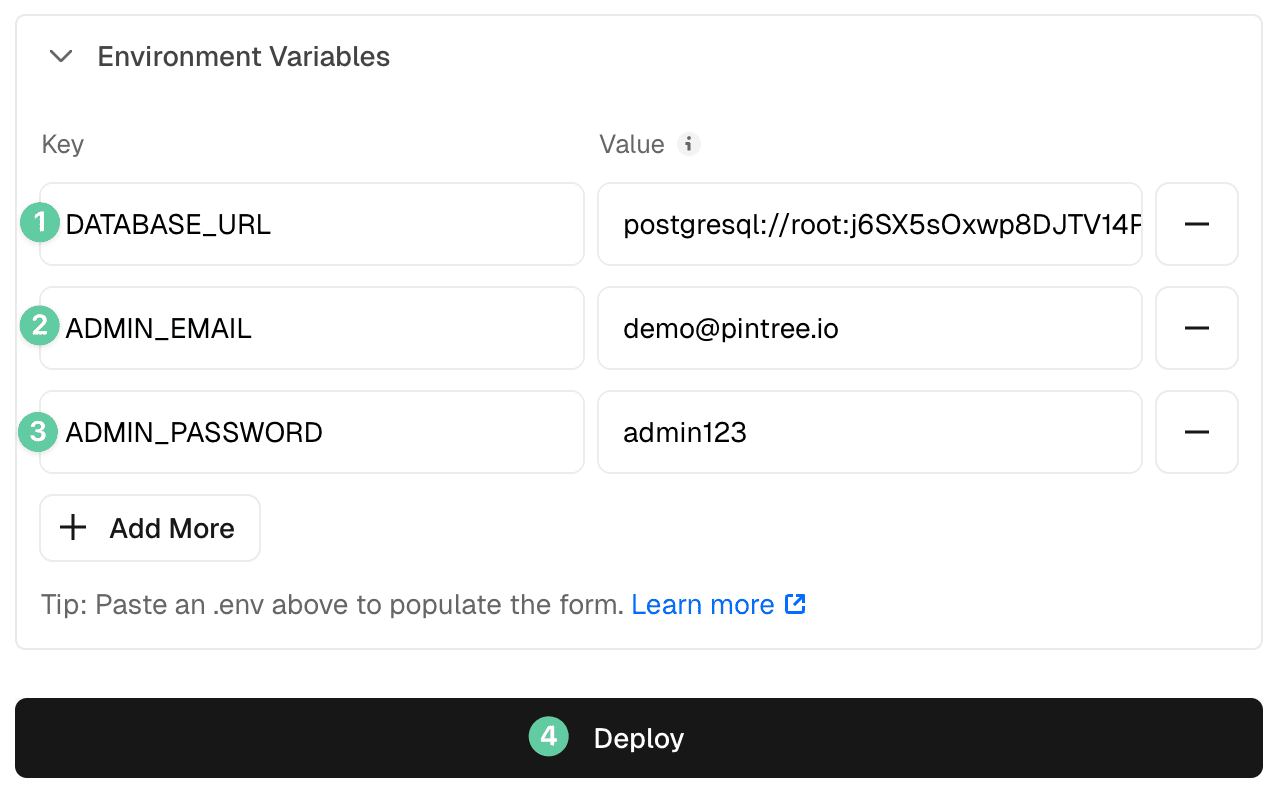
- After deployment, visit your website URL to start using Pintree.
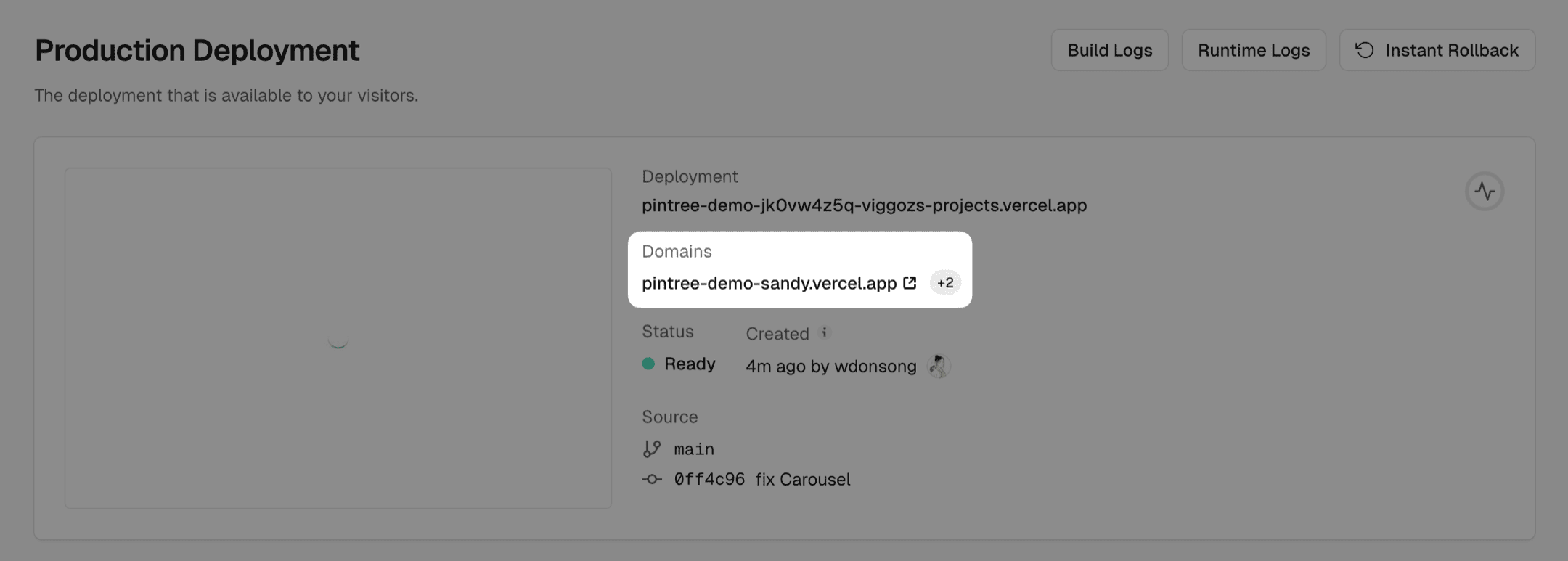
6. Add Custom Domain
- In the Vercel dashboard, select the Add Domain option.
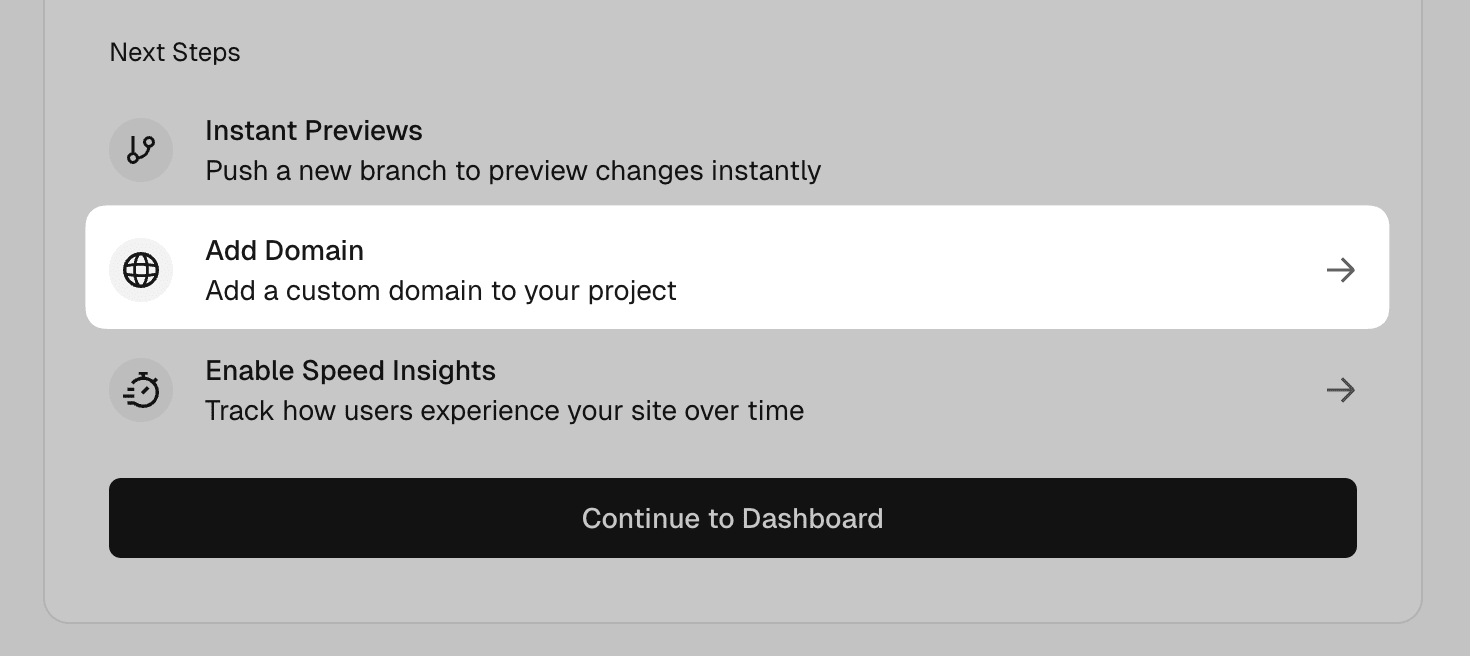
- Enter your custom domain and complete the configuration.
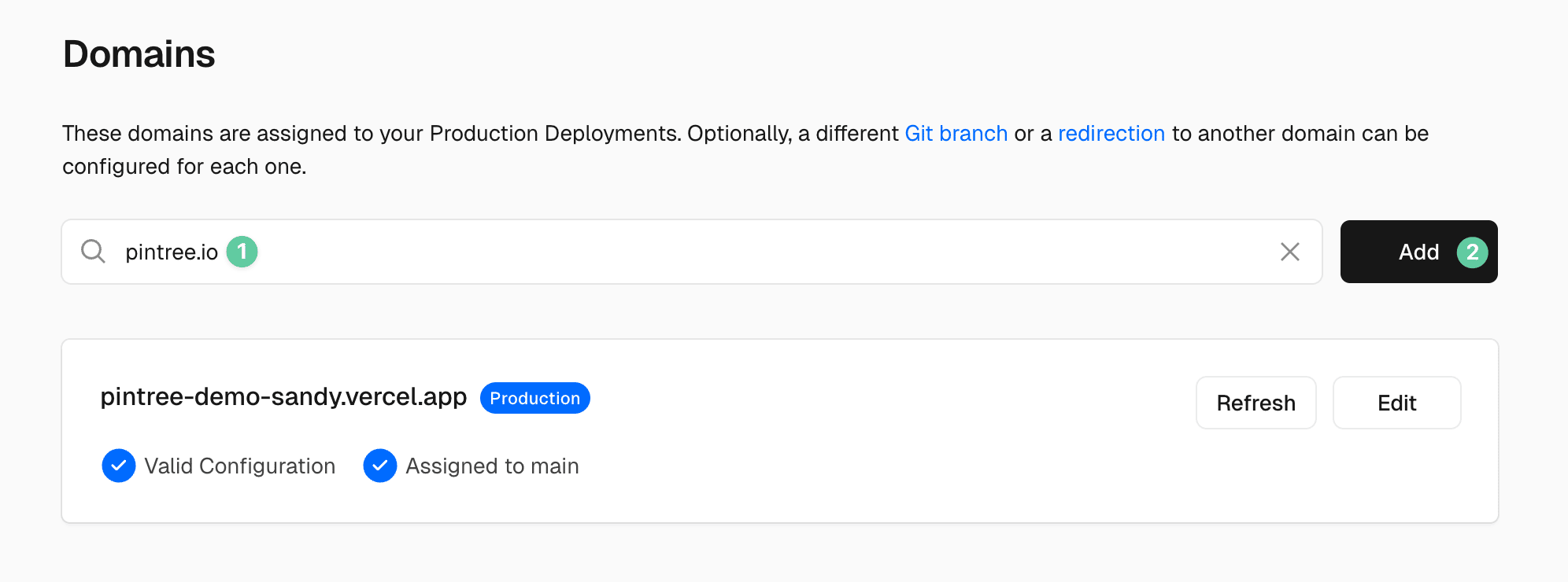
- Verify domain settings.
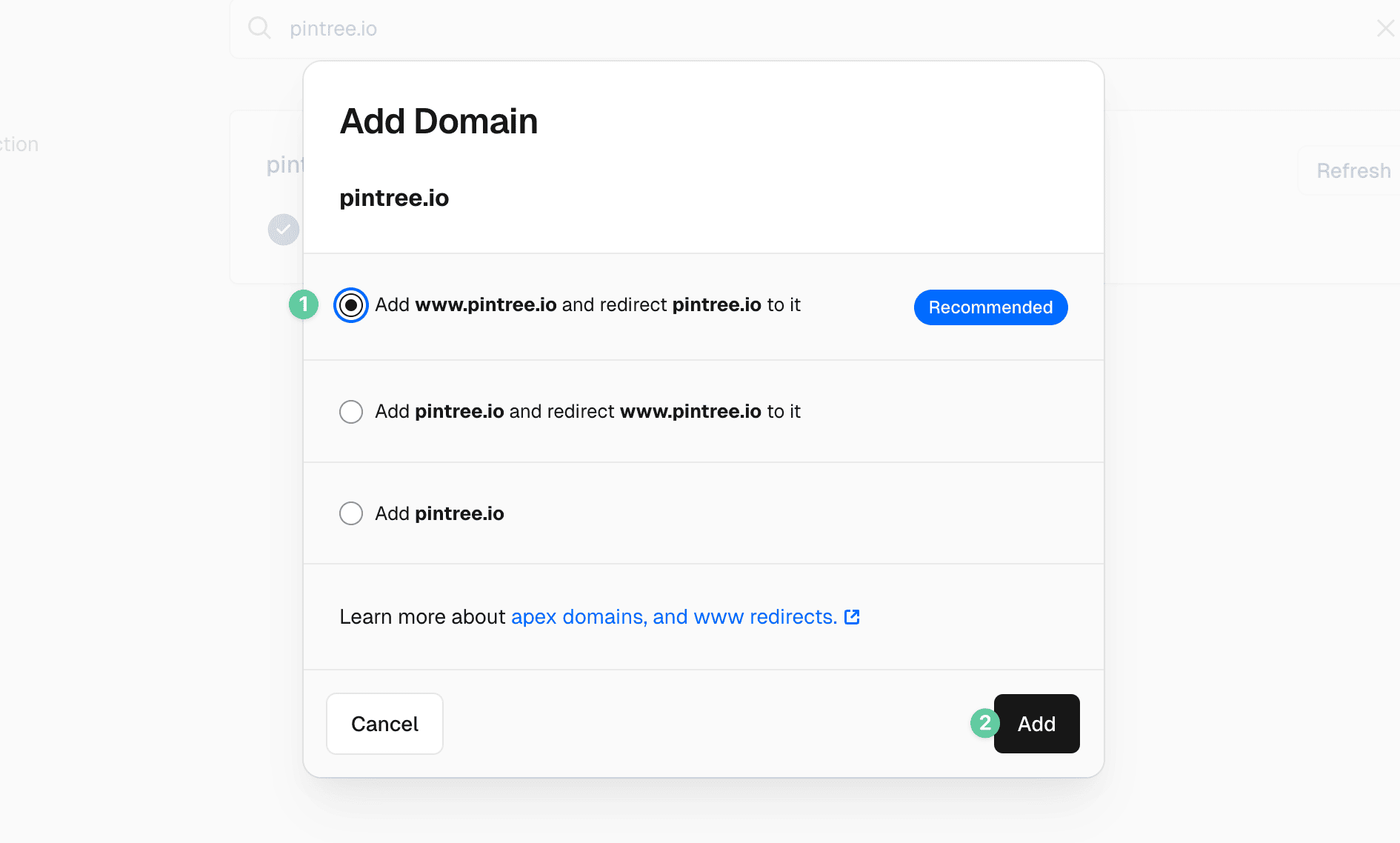
- Ensure domain configuration is correct at your domain provider.